How to Backup Files from Phone to OneDrive
Data backup from an android phone to the cloud secures your files and in event of data loss, it is easy for you to restore all files to the new phone.
The purpose of this post will show the process of How to Install the OneDrive app on a Smartphone, How to Know the OneDrive Tab Function, How to Create Folders and upload files on OneDrive with a Phone, How to Backup Files from a Phone to OneDrive and How to Download Files from OneDrive to Phone .
If your want to learn how to install the OneDrive App on both Windows operating systems and Phones, make sure to read the post.
To Start using OneDrive to backup Data from your Phone to OneDrive Cloud you first need to install OneDrive App for mobile on your Phone.
Point to Note
OneDrive App has its own importance when install on Smartphones
i. Backing up your Smartphone files to Onederive helps you secure personal loss of files and Data on a phone device.
11. If you can backup phone data, using OneDrive in the event that a phone gets loss is a matter of Login from the computer and retrieving it or you can purchase now phone and install OneDrive app on it and login with your user id and password to restore the backup files from the old file to the new one.
How to Install OneDrive App on Mobile Phone
Here are guides to follow when installing the On OneDrive app to run phone backup
1. Start by downloading the OneDrive App on Play Store or App Store on your Phone.

2. Open the OneDrive app on Smart Phone.
3. Login with e-mail and password

Tip : Window 10 Phone OneDrive is pre-install on the Device
How to Know the OneDrive Tab Function
After running OneDrive for the first time there is a Function Tab you should know before using OneDrive Graphical User Interface(GUI), which the OneDrive app offers.
User Interof OneDrive

Home Tab: Help you get back to Home Interface
Files Tab: Show all Files and Folder Created In OneDrive
Shared Tab: Shows all Share Document files in OneDrive
Photo Tab: Show All Photos Uploader in OneDrive

Plus Tab: Help you Create a folder, upload files, Take a photo, Scan Document, Create a Word Document, Create a PowerPoint Presentation, and Create an Excel Spreadsheet to OneDrive Cloud.
![]()
Cast to Tab: Help your mirror phone screen to smart tv
Suggestion Tab: This will show you the recent files that have been opened recently
Search field Tab: This field will help you to search for files or folders easily
How do I transfer files from Android to OneDrive?
When you run OneDrive on your phone it allows you to store, share, and access your Files and Folders online from your Smartphone. To upload files from a Phone using OneDrive mobile app you need to create a folder to upload files.
Here are steps to follow to create a folder in which you upload files on OneDrive App
1. Launch OneDrive App on Phone
2. Create a folder on “OneDrive app” on your phone
3. Click on the “plus” icon” on top, then click on “Create Folder”, then input “folder name”, to create a “folder on your OneDrive.

How to Backup Files from a Phone to OneDrive.
4. To upload or Backup files, open the “folder Created”
5. Click on the “plus icon”, and choose the “Upload” tab on the Phone, to upload files you want to backup to google drive.

6. Select the files category (image, Audio, images document, etc.) and choose Files to Upload to OneDrive
7. Once uploaded, you can find the file on the OneDrive cloud
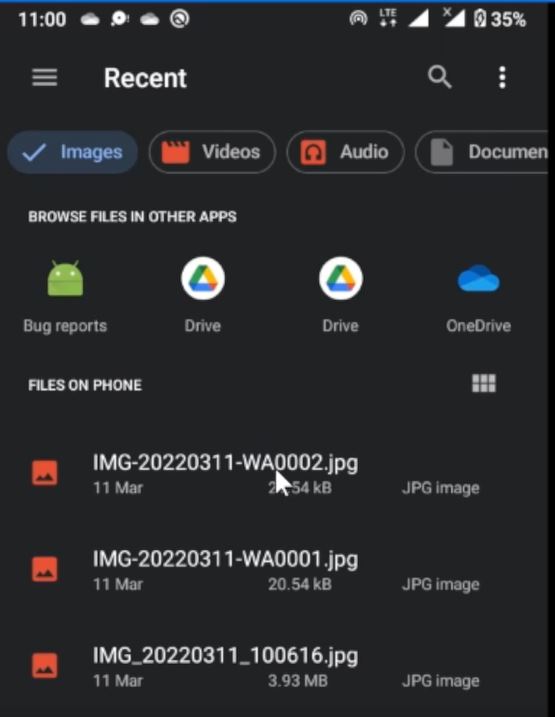
How do I download files from OneDrive to my android?
Using the OneDrive App you can Download files SAVE in OneDrive App to your Phone, Hare are procedures to follower,
1. Open Files folder on the Phone
2. Open Storage and Create Folder for Download Files (example Download files)
 Open files folder on phone
Open files folder on phone

3. After launching the OneDrive icon on the Mobile
4. Type in the account name and password, to login the drive mobile portal

How do I download files from OneDrive to phone ?
5. Browse the File you want to download to your phone
6. Tab on three-dot beside the file and Tab on Download
7. Tab to choose the folder created and tap on the Save button and save the file to Phone.

Again, You can also Transfer Files from Google Drive to OneDrive, Scan documents with OneDrive On a Phone for safety Keeping and Take Pictures with OneDrive App to store it on the cloud.
I will also recommend reading the post on How to use Microsoft OneDrive for backup files on a PC to the Cloud, and How to use Microsoft Office Product Online for Free especially using OneDrive web.
Conclusion
Now, you must have an idea of How to Backup Files from your Phone to OneDrive. Ask your questions in the comments below. Try to follow us on Facebook, Instagram , and Twitter. Also if the post has helped you Kindly subscribe to our YouTube channel to continue learning.
More Video

