How to Install WinSCP On Windows 10
Do you have a cloud-based server where your files are saved and want to be retrieved anytime to your Local pc installing WinSCP help in Copying files between a local PC and remote servers using FTPS, FTP, SCP, SFTP, WebDAV, or S3 file transfer protocol?
This post will step by step process of How to download and Install WinSCP On Windows 10, How to Connect a Remote Machine with WINSCP, and How to transfer files from your local to a remote PC with WinSCP.If you want to learn the installation process, read the post, follow the procedure, and watch the video.
Note:
Transferring files from a remote server to a local PC you can use FileZilla FTP client software as an alternative to WinSCP for Files Transfer. for more information read on How to connect to Remote Computer using FileZilla on Windows 10.
How to Download and Install WinSCP on Windows 10?
1. Download WinSCP at http://winscp.net/eng/download.php.
2. Run the “program” on your computer.
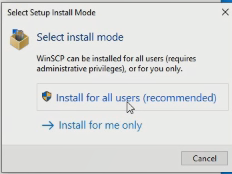
3. On the first screen, select a “language” to start the installation process.

4. Click the “Next” button to continue.

5. To signify that you agree to the license agreement, click the “Accept” button to continue.

6. Choose the ‘Typical installation’ radio button, and then click the “Next” button.

7. Choose the ‘Commander’ radio button, and then click the Next button.

8. Review the installation setup options, and then click the Install button to continue.

9. Make sure the ‘Launch WinSCP’ checkbox is checked, and then click the Finish button to complete the setup

After installing WinSCP on your PC, now connect your WinSCP to transfer files between your computer and file server host in the cloud, I will recommend you to read on How to Connect Remote Machine with WINSCP.
Watch the Video
More Video

