How to use Google Drive for Backup Files
For the Safety of Personal, Data loss is important, choosing Google Drive as means to Store files and folders, is key to preventing the loss of Data. Backup files to Google Drive are very useful for to managed personal files and making files easier to share with family and friends.
The purpose of this step by steps guide is to show the process of How to use Google Drive for backup Files, How to Download and Install Google Drive for Desktop, and How to do backup data from your phone to Google Drive. if you want to learn, to back-up files from a computer to google drive cloud, make sure to read it.
Tips of importance
1. Google Drive Hosting Cloud Storage solution is very useful for you to store, edit, and organize personal files and make files easier to share with friends.
2. If you want to Sign Up for a Google Drive Account Is Free
3. 15GB of Storage is given for free when you signup for an account without any additional cost incurred for saving files on the cloud and can be Upgraded to a new plan that works for your organization.
4. Backing up data to Google Drive has two alternative options to backup files, you can choose to backup data from a PC to Drive cloud.
How to Backup to Google Drive
1. Firstly, you need to create folders in the Google Drive web portal and Then you upload files from your computer to google drive
3. To create a folder in your google web portal to upload files, open any internet web portal, in the address bar input drive.google.com
3. Enter User Name and Password to login into the portal
4. Then Open the Folder Created in Google Drive
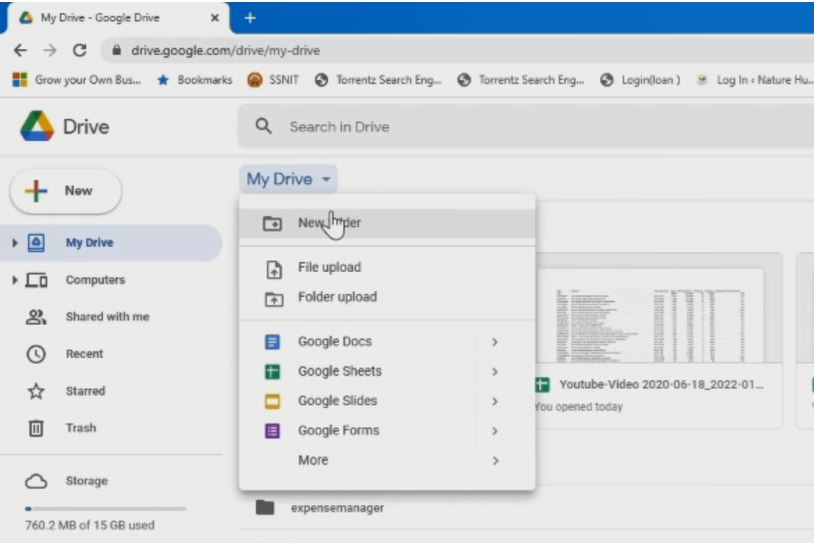
5. Right Click on Empty Space and Choose File or folder Upload
6. Choose the Files or Folder you want to Upload to Drive Cloud from the computer and upload

Recommended to Watch the Video
Alternatively, you can also Download Google Drive for Desktop onto your computer and install it, to back-up data from your PC to Google Drive.
How to Download and Install Google Drive for Desktop
Here are steps by step to Follow to Install Drive for Desktop on your PC
1. Go to the Google Drive for Desktop official Website and Download Google Drive for Desktop
2. Login to the google drive web portal with Email and Password
3. Next on the portal, click on Setting Tab
4. Choose Get Drive for Desktop

5. Download Drive for desktop download

6. Install Google Drive for Desktop On Computer

7. After Install Google Drive for Desktop, On the right corner of the taskbar, click on the drive for desktop app icon
8. Login with email and password

9. After successfully connecting Drive, a pop-up window, shows drive activity and notification tab, click on setting, then click on preference.

10. When the dialogue window pop-up attaches the folder or backup folder from your computer to your google drive account.
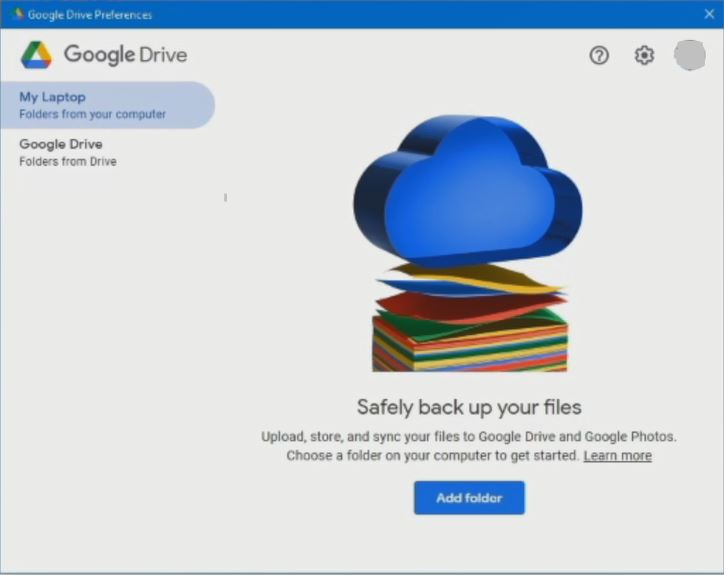
11. Create a folder and link to google drive, add the folder to my google drive so that any upload from a computer onto the folder will automatically upload the file to google drive accounts

12. Choose sync with google drive, for files uploaded to folder update or synchronize your drive anytime you drop a file into a google drive storage cloud

Watch the Video
How do you backup data from phone to Google Drive
Backing up your data from an android phone to google drive is always the best practice to host and secure loss of files and folders in the cloud, and it is easy for you to restore all files to a new phone. Here are steps to follow and Backup Files from your Phone to Google Drive.
1. Start by installing the Google Drive app from Play Store or App Store on your Phone.

2. Open the Google Drive App on the Phone.
3. Login with e-mail and password
4. Create a folder on the google drive app on your phone
5. Click on the plus icon, then click on the folder, then type the folder name, to create a backup folder on your google drive

6. To upload files, open the folder Created Click on the plus icon, and choose selected Files on the Phone, you want to backup to google drive.

7. Tap on Files to Upload to Drive and Once uploaded, you can find the file on the Google drive cloud

Recommend to Watch the Video
Alternatively Way to Backup Files from your Mobile Phone Drive
1. After downloading the Google Drive app from Play Store or App Store on your Phone.
2. Open the Google Drive app On your Phone.
3. Login with e-mail and password
4. Open the Files Folder on the Phone Device.
5. Tap on Files to Upload to Drive in the folder
6. Once uploaded, you can find the file on the Google drive cloud

Watch the Video
Again if you want to download files from google to your computer and How to install Google Drive on your Phone, I recommend you read the post on How to Download Files from Google Drive to Computer and install google Drive for Desktop. and How to Install Google Drive App on Smartphone.
Your idea, or Questions”
That’s all, right now, you must have an idea of how to back up all personal Files and organized your data with google drive. And you’re ready to prevent the loss of data or files. Ask your questions in the comments below. And follow us on Facebook, Instagram , and Twitter. Also if the post has helped you Kindly subscribe to our YouTube channel to continue learning with us.
More Video

